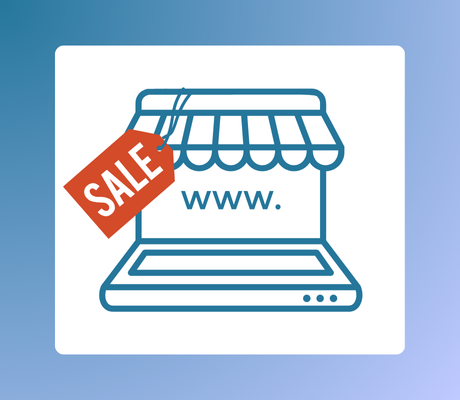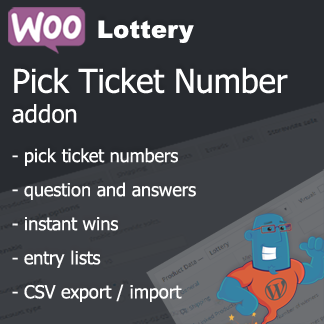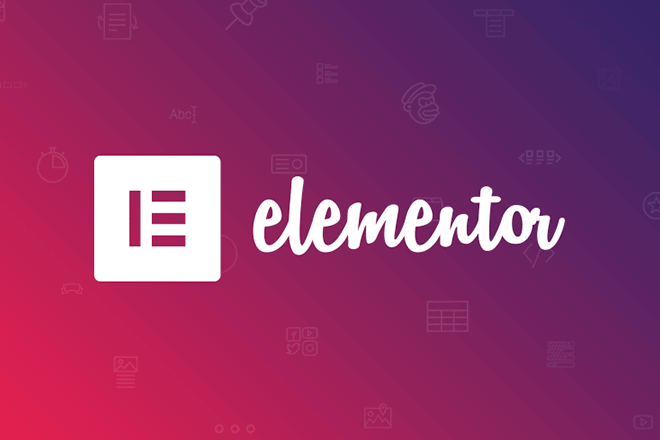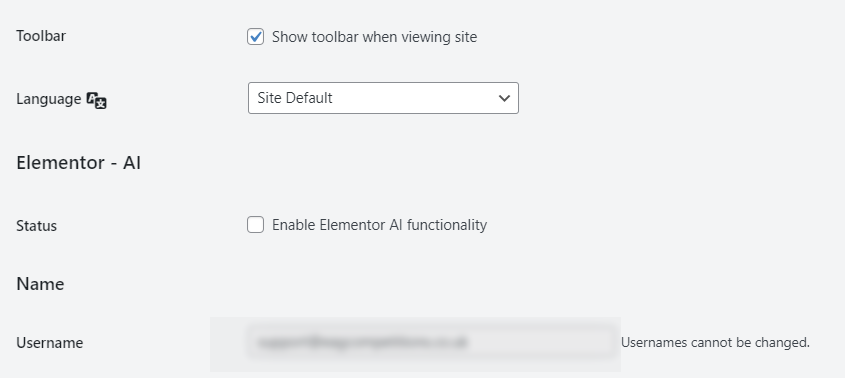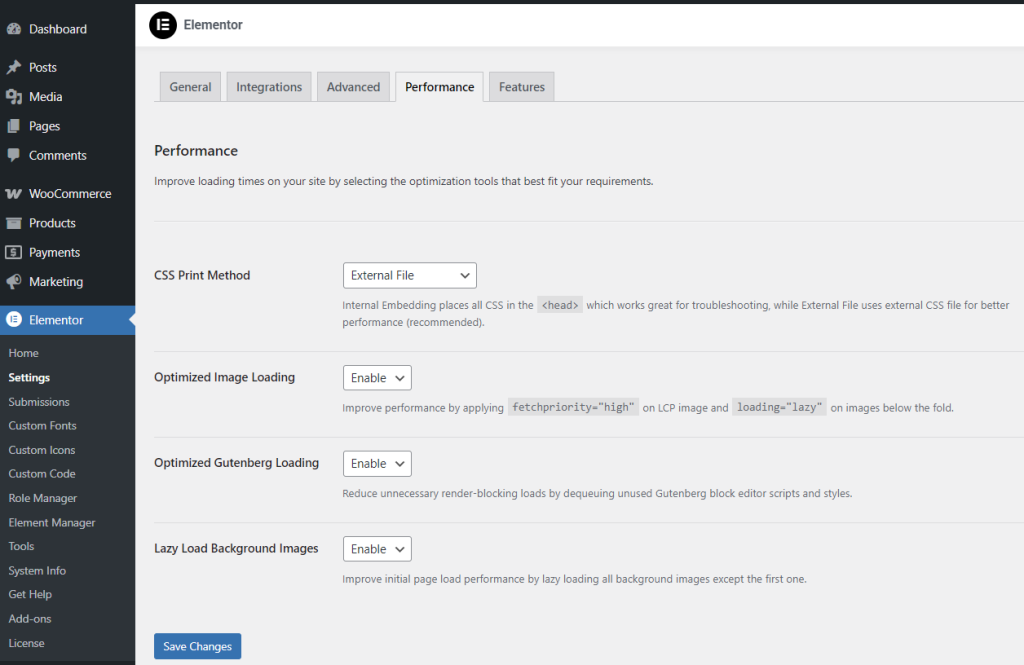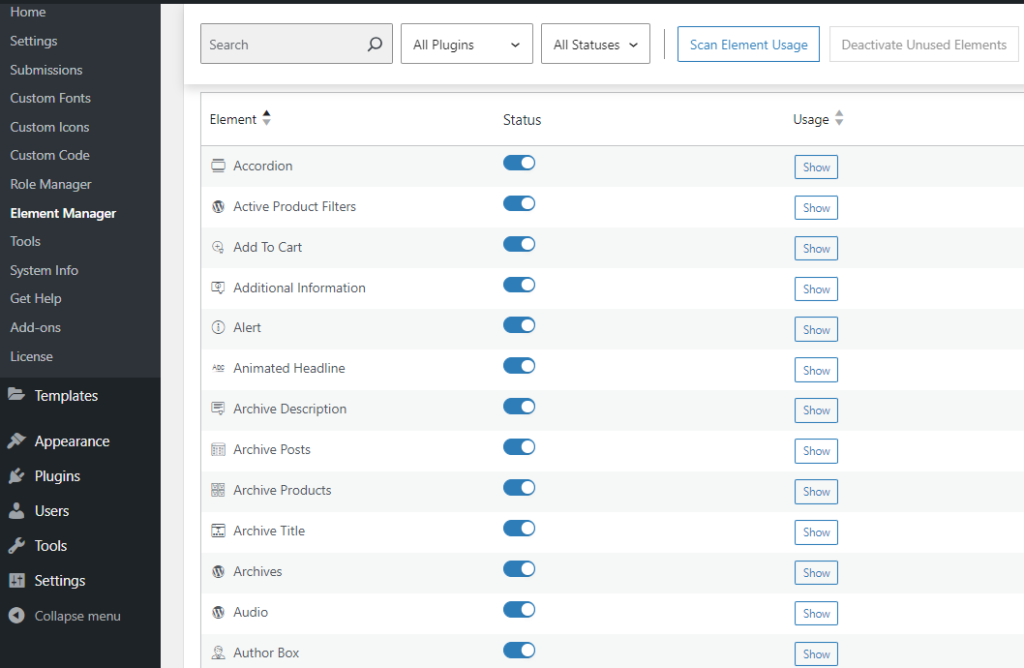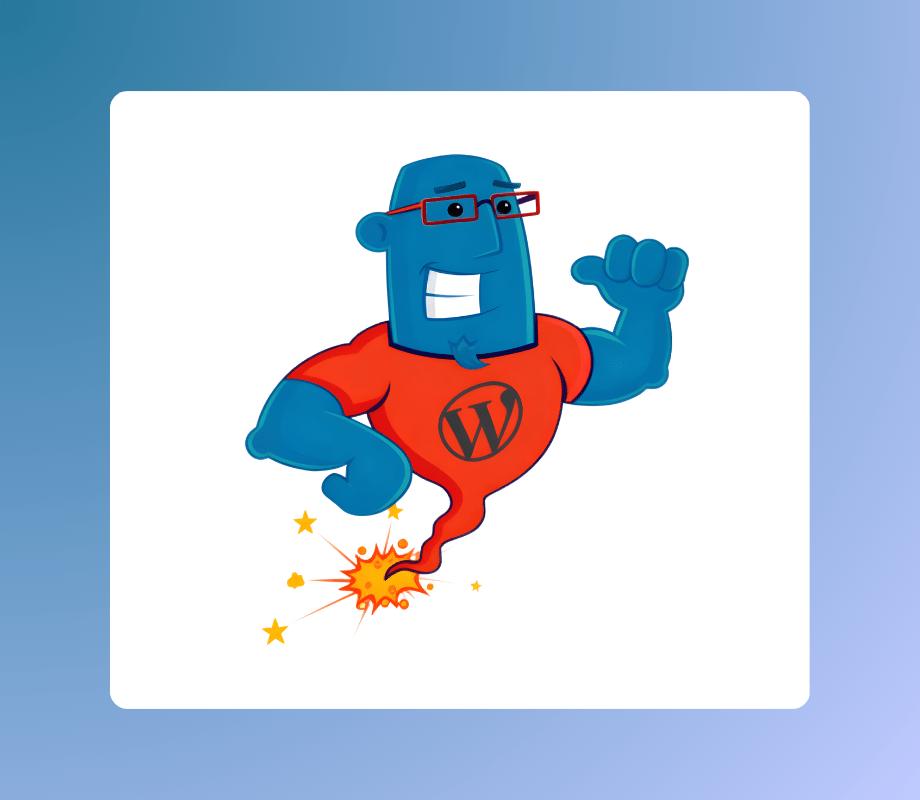
Sometimes, when some mistake occurs you need to modify or delete hidden meta fields. In our FAQs sometimes we suggest that you edit a hidden product meta field like _lottery_closed in FAQ item no 38 here.
But plugins for those operations are usually hard to find, are abandoned or just do not have updated versions so they are not listed in Add Plugin when you search for those.
For that purpose we are listing them here so you can download and install those plugins without much headaches and infinite tries with WordPress plugin search tool.
Here is direct download for plugins from our site and URL to its pages on https://wordpress.org/plugins/
- show-hidden-post-meta.1.0.1.zip – https://wordpress.org/plugins/show-hidden-post-meta/
- JSM Show Post Metadata – https://wordpress.org/plugins/jsm-show-post-meta/