Note:
Make sure to install WooCommerce before you activate Drop / Raise Price for WooCommerce (over time) plugin.
** Version 1.1.22 **
- Fix: translations
- Fix: jQuery JavaScript problem
** Version 1.1.21 **
- Fix: bug with variable products
- Fix: bug with refreshing countdown interval
** Version 1.1.20 **
- Fix: updating wp_wc_product_meta_lookup table
** Version 1.1.19 **
- Fix: Cart problem
** Version 1.1.18 **
- Fix: Optimize cronjob
- Fix: WC 2.6 comaptibility
** Version 1.1.17 **
- Fix: Bug with rising price
** Version 1.1.16 **
- Add: WooCommerce_drop_prices_price_end hook when price changes end
- Fix: Validation fix
- Add: Option to reset counter and price on product order
- Add: Option to change price in percentage
** Version 1.1.15 **
- Fix: Compatibility if other theme or plugin has same countdown script
- Fix: Problem with rise price when endprice is not set
** Version 1.1.14 **
- Fix: Compatibility with WooComerce >= 3.0.0
** Version 1.1.13 **
- Fix: Clearing product cache for WP Super Cache and W3 Total Cache
** Version 1.1.12 **
- Fix: Clearing cache for variable products
** Version 1.1.11 **
- Fix: Displaying counter before scheduled date
- Fix: Change next drop/rise price time when updating start time or time for price changes
** Version 1.1.10 **
- Fix: Display of datetime picker fields
- Fix: Turning off counter bug
** Version 1.1.9 **
- Fix: Fatal error: Call to a member function is_purchasable() on a non-object on line 554
** Version 1.1.7 **
- Fix: Out of stock product now not included in drop price.
** Version 1.1.6 **
- Add: hooks WooCommerce_drop_prices_price_drop, WooCommerce_drop_prices_price_rise, WooCommerce_drop_prices_price_change
** Version 1.1.5 **
- Fix: counter Javascript bug
** Version 1.1.4 **
- Fix: Problem activating on a multi-site installation of WordPress
** Version 1.1.3 **
- Fix: Problem with loading languages files
** Version 1.1.2 **
- Add: Variable product compatibility
** Version 1.1.1 **
- Fix: headers already sent fix
** Version 1.1.0 **
- Add: choose between raise or drop price over time functionality
** Version 1.0.0 **
- Initial release
Drop / Raise Price for WooCommerce (over time) is a plugin and excellent marketing tool which allows you to lower (or raise) price of a product over time in steps say $10 or 5% every hour. This way you can attract more buyers and make them spend more time on your site waiting for lowest price they are willing to pay for a product. With this marketing tool you will be able to increase sales, get more satisfied buyers, upsell more related products and increase average time visitors spend on your web shop.
Source: https://codex.wordpress.org/Managing_Plugins#Installing_Plugins
Make sure to install WooCommerce before you activate Drop / Raise Price for WooCommerce (over time) plugin.
After downloading Drop / Raise Price for WooCommerce (over time) plugin, extract plugin zip and upload it to your plugins directory - wp-content/plugins/ folder of your Wordpress installation. Since this is extension for WooCommerce you need to install WooCommerce before activating the plugin. WooCommerce plugin which can be downloaded here.
If you need help installing Wordpress see the link here
Once you installed and activated WooCommerce go to WooCommerce > System Status and make sure that you don't have red colored errors (specially for WP memory limit).
Drop / Raise Price for WooCommerce (over time) plugin uses cronjobs and you have to setup one cronjob:
Here is screenshot of cronjobs page and setup in DirectAdmin control panel
If your hosting company does not support one minute cronjobs we suggest that you move your website to more serious hosting company or use service like EasyCron. If you don't know how to add cronjob the best and the easiest way is to email your hosting support to do it for you.
Source: https://woocommerce.com/document/importing-woocommerce-sample-data/
WooCommerce comes with sample data which you can import, dummy data file is /wp-content/plugins/woocommerce/dummy_data.xml Steps to import demo data to your WordPress WooCommerce site:
Importing dummy data can take some time, specially on slow Internet connections. Be patient and do not close or refresh browser tab until import operation is completed.
Setting up new drop price product is easy:
Here you can find answers to frequently asked questions. Feel free to contact us if you can't find answer to your question.
add_action( 'woocommerce_after_shop_loop_item_title', 'wpgenie_show_counter_on_loop', 50 );
function wpgenie_show_counter_on_loop(){
global $product;
if(!isset ($product)) return;
if (isset($product->drop_price_counter) &&
($product->drop_price_counter == 'yes') &&
isset($product->drop_price_next_drop) &&
$product->drop_price_next_drop){
echo '<div class="drop-price-counter">';
echo "<p>".sprintf(__('Next price %s in', 'drop_price'), $product->drop_price_type)."</p>";
echo '<div class="drop-price-time" id="countdown">
<div class="drop-price-countdown" data-time="'.$product->drop_price_next_drop.'" data-productid="'.$product->id.'" ></div>
</div>';
echo "</div>";
}
}
Here are steps which can help you to traslate plugin yourself:
In filename drop_price-gb_GB.po suffix en_GB must match your language settings in WordPress, otherwise language will not be loaded. So for example you can have drop_price-en_AU.mo, drop_price-af.mo or drop_price-en_CA.mo, complete list of available suffixes are here https://make.wordpress.org/polyglots/teams/
Right way to customize plugin's templates is to copy contest of plugin_dir/templates/ directory to your_theme/woocommerce/ directory and do modifications there.
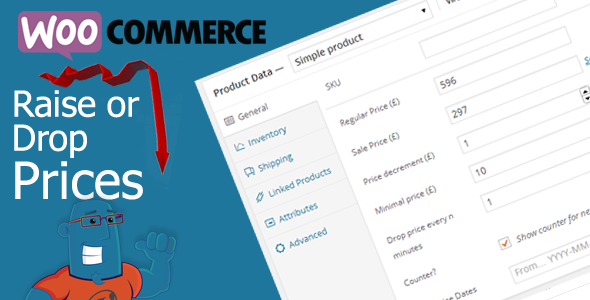
This plugin is created by wpgenie. Check out our free stuff.
We do WordPress developing, plugins for WordPress & WooCommerce, eCommerce sites based on WooCommerce, WordPress performance optimization and managed WordPress hosting.