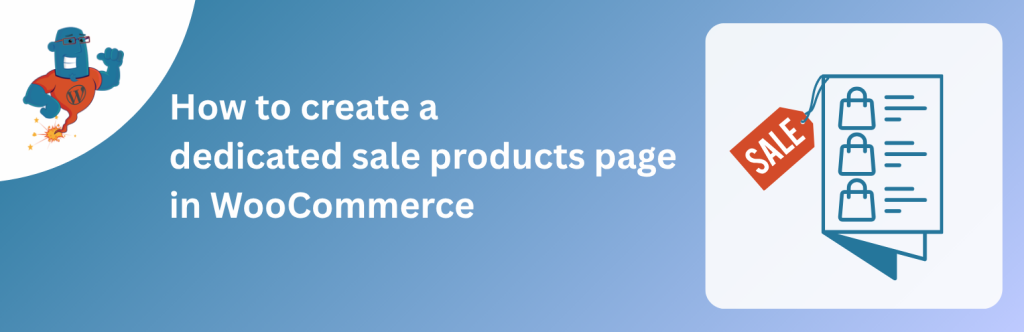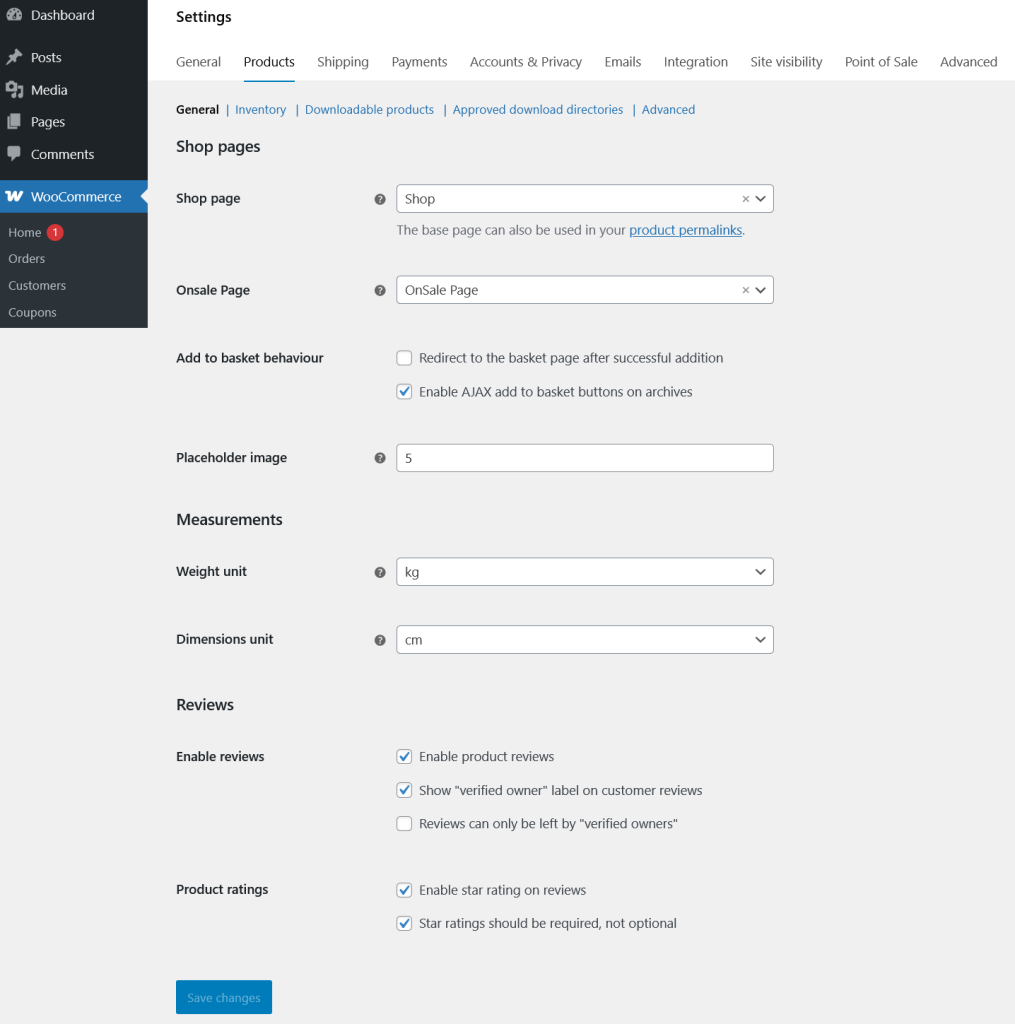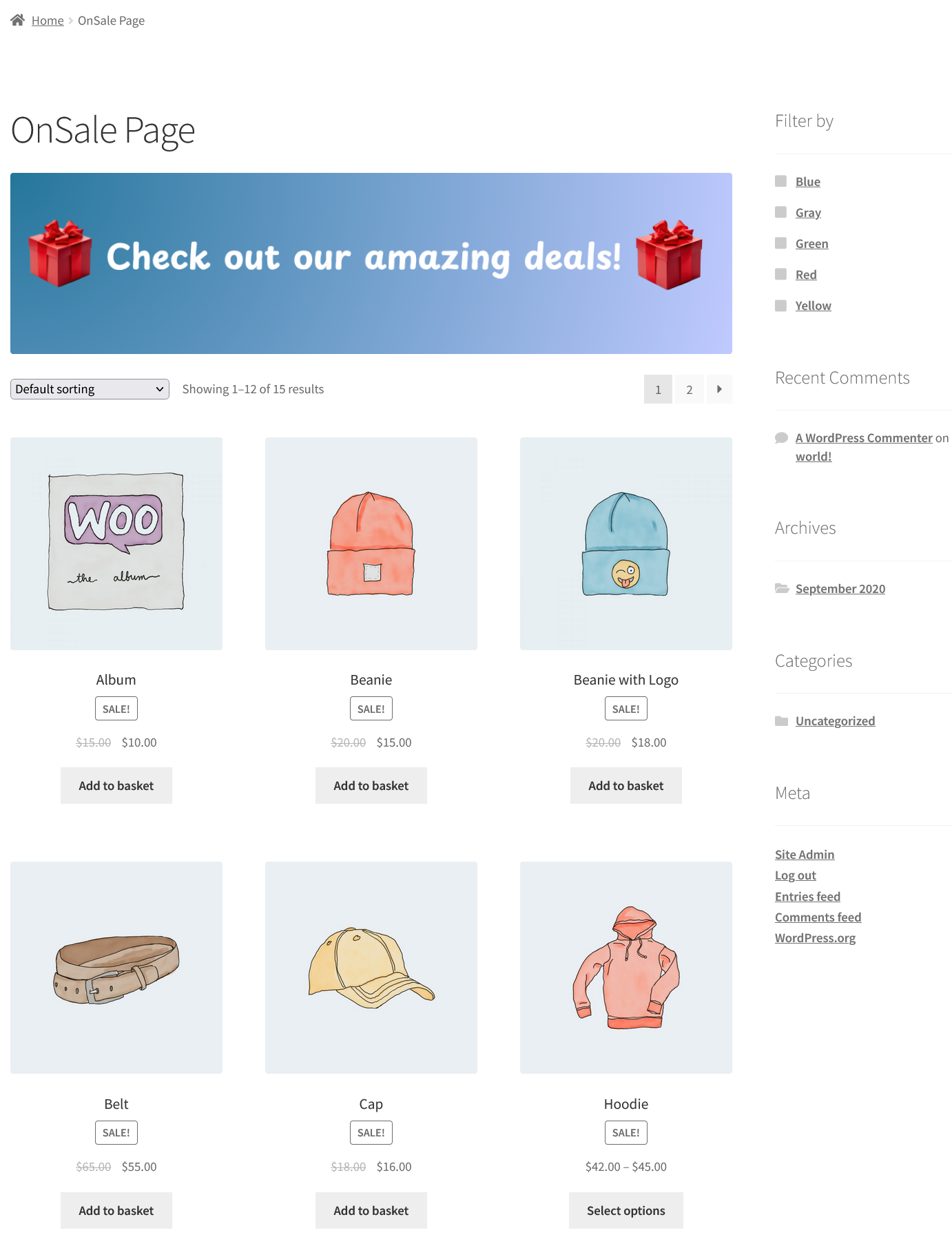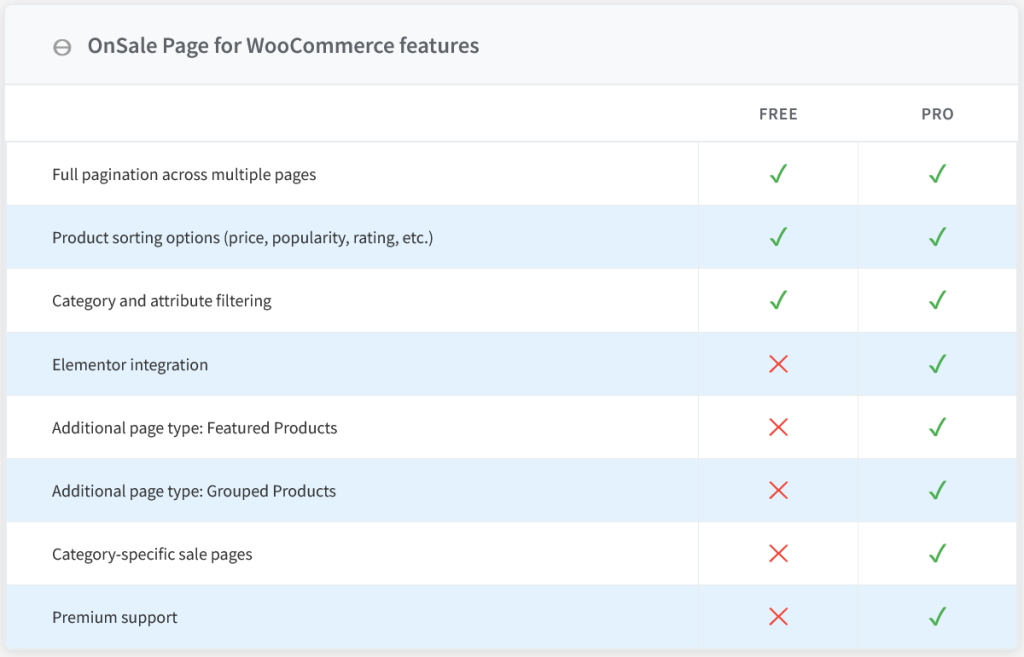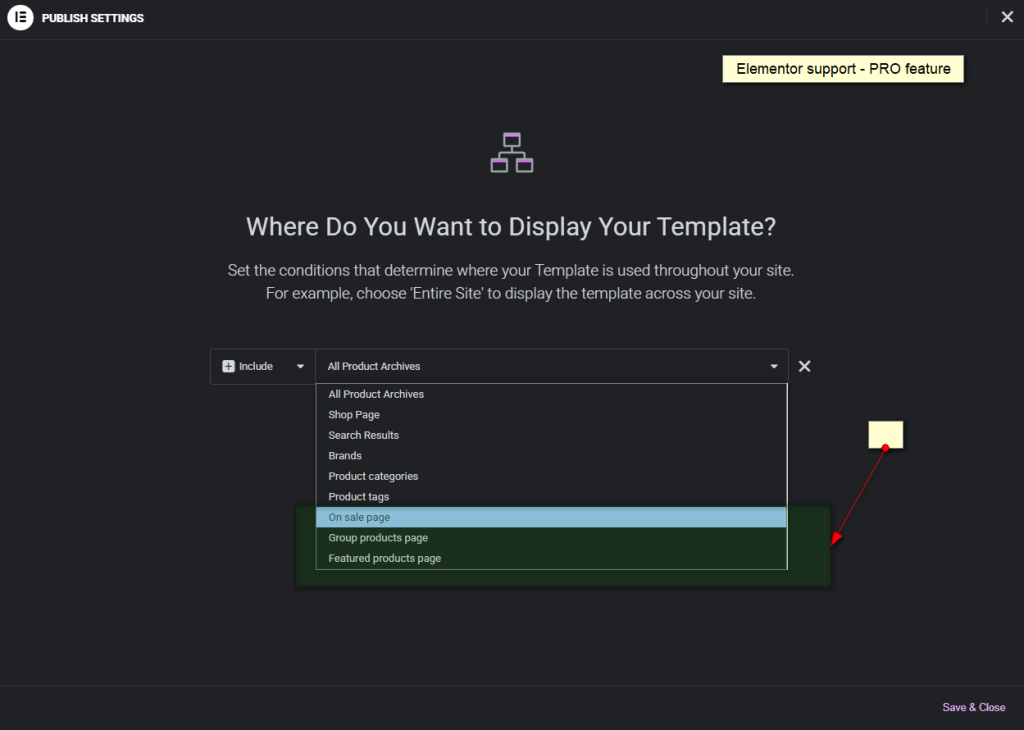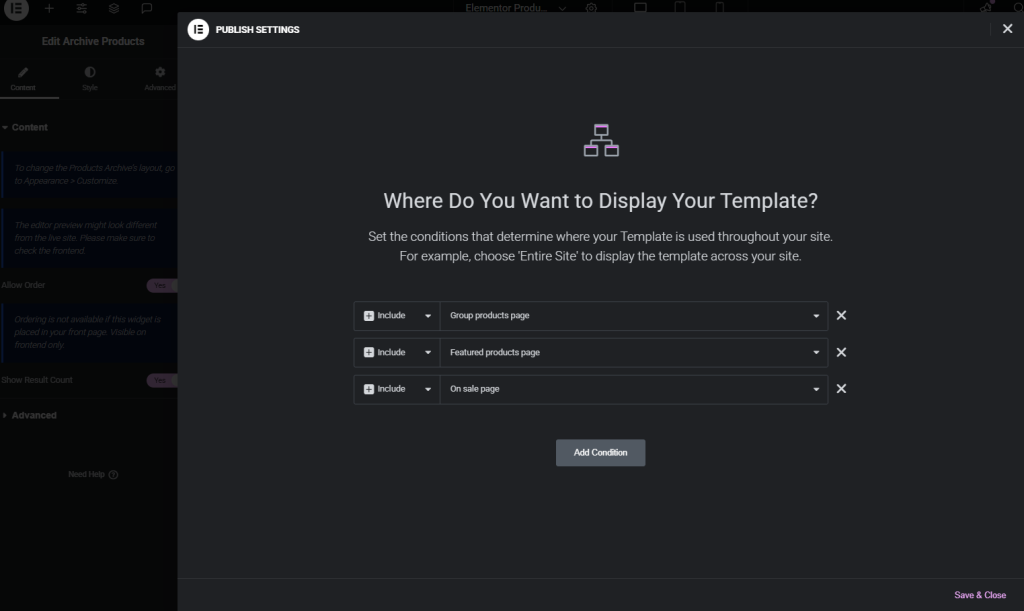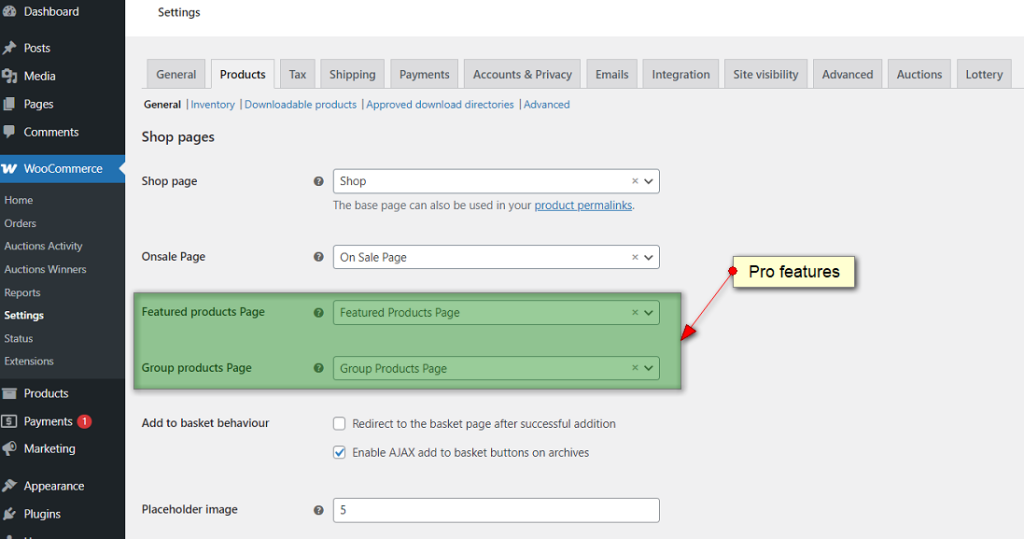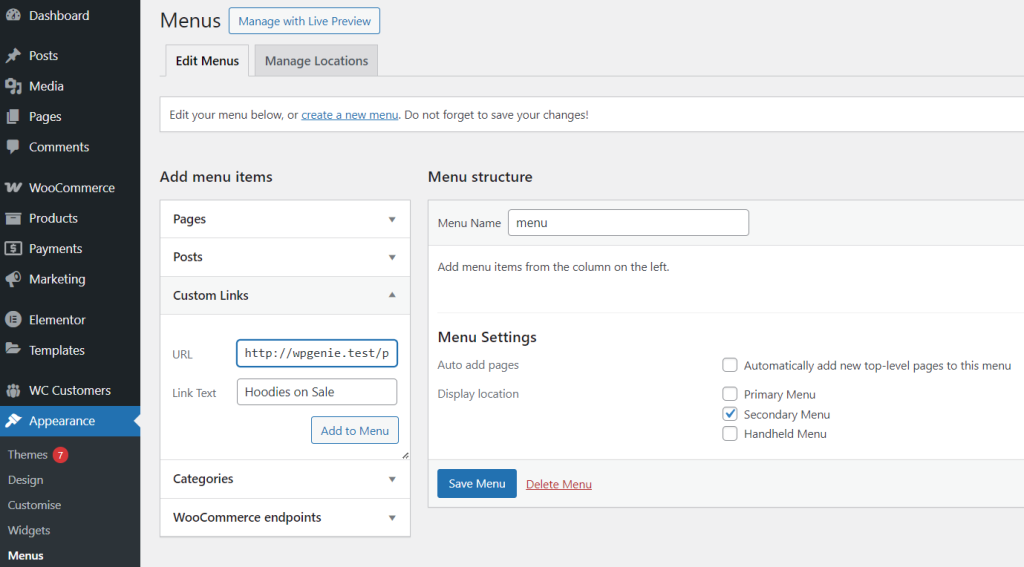Display all your WooCommerce sale items on one browsable page with full catalog functionality
⚡ Quick answer: How do I show all sale items on one page? The easiest way is to use the free OnSale Page for WooCommerce plugin. It takes 5 minutes: Install plugin → Create page → Select in WooCommerce Settings → Refresh permalinks. Your sale products now have a proper catalog page with pagination, sorting, and filtering.
You’re running a huge sale with over 50 discounted products in your WooCommerce store, but where are those deals actually being shown? How can you make it easy for your customers to browse all the sale items in one place?
For many store owners, displaying on-sale products in WooCommerce can feel confusing and limited. The default WooCommerce widgets and shortcodes just don’t cut it when managing real promotions at scale. In this article, we’ll explain what a dedicated on-sale page is, why it benefits both shoppers and sellers, and how you can quickly set one up to make your deals more visible and easier to shop.
Table of Contents
What is a Dedicated On-Sale Page?
An on-sale page is a standalone page on an e-commerce site that displays only the products currently discounted or on promotion. Think of it as a mini-shop within a store, dedicated entirely to on-sale products.
Instead of requiring customers to search through your entire catalog to find deals, this page serves as a centralized destination where all available discounts are showcased in one place.
So, what sets it apart from a regular shop page? It only shows sale products, but still provides all the features customers expect: pagination, sorting options, category filters, and product search. It’s your main catalog, just filtered for deals.
Why Should You Have On-Sale Page?
An on-sale page improves user experience while serving as a powerful marketing tool. It has its own dedicated URL (like yourstore.com/sale), making it easy to link from navigation menus, email campaigns, social media posts or paid ads.
Customers actively looking for deals know exactly where to go, and they can browse your entire sale inventory with filters for price range, category, or specific attributes. As you can imagine, this significantly boosts engagement and conversions.
Beyond the marketing benefits, an on-sale page solves a real problem for growing stores: making sale products actually browsable.
Real Store Examples
- Fashion/Apparel Stores
Running an end-of-season clearance with 100+ items across dresses, shoes, and accessories? Customers want to filter by category and size while browsing only discounted products, not your entire catalog. - Electronics Retailers
For Black Friday deals with 80+ sale products, shoppers want to sort by price or filter by brand. Without proper catalog functionality, they can’t find the right deals and may leave your site - Home Goods & Furniture
Maintaining a permanent clearance section for discontinued items? Customers expect pagination and filtering, not a static widget showing just a handful of items.
The common issue? When you have many sale items, the default WooCommerce widgets and shortcodes aren’t enough, because customers expect to browse, filter, and sort. And this is why you should have a dedicated deals page.
How to create an On-Sale Page in WooCommerce
WooCommerce includes an on-sale widget and the sale_products shortcode, but these tools have significant limitations:
- No pagination – customers can only see 12-16 products at once
- No sorting options – can’t sort by price, popularity, or date
- No category filtering – can’t browse sale items within specific categories
- Limited parameters – the shortcode only accepts basic display settings
If you have 10 sale items, the widgets and shortcode work fine. But with 50+ products across multiple categories, customers hit a wall. They can’t browse beyond the first page, can’t filter results, and can’t sort by the criteria that matter to them.
One option is to customize WooCommerce code to build this functionality yourself, but that’s not recommended—it requires significant development experience, ongoing maintenance, and introduces potential for errors with every WooCommerce update.
Luckily, there’s a plugin that makes it very easy to create an on-sale page in WooCommerce.
Overview of the OnSale Page for WooCommerce plugin
Let’s take a look at the OnSale Page for WooCommerce plugin. This plugin creates a dedicated page for displaying on-sale products with full catalog functionality: pagination, sorting and filtering.
OnSale Page for WooCommerce extends WooCommerce’s native page system without overriding your theme’s templates or settings. It creates a new page type that:
- Displays only products with sale prices
- Includes full pagination across multiple pages
- Supports all WooCommerce sorting options (price, popularity, date, title)
- Works with category and attribute filtering widgets
- Integrates with your existing theme styling
- Remains fully compatible with SEO plugins like Yoast and Rank Math
There’s no coding required and the installation is really simple. In a few clicks, you’ll get a proper catalog page for your sale products.
How to Create a WooCommerce Sale Page (Step-by-Step)
Setting up your on-sale page takes less than 5 minutes. Here’s how:
Installation
Go to your WordPress dashboard → Plugins → Add New. Search for “OnSale Page for WooCommerce,” then click Install Now and Activate.
Create Your Sale Page
Go to Pages → Add New and create a new page. Title it “On Sale”, “Sale,” “Deals”, or any other name of your choosing.
Leave this new page blank or add promotional text or banners at the top of the page (for example: “Check out our amazing deals!“). The plugin will automatically display sale products below your content. Click Publish.
Configure WooCommerce Settings
Go to WooCommerce → Settings → Products → General tab. Here you have Shop Pages and you can easily find the new dropdown labeled “OnSale Page”.
As you can see in the screenshot, you need to select your previously created sale page and save changes.
Refresh Permalinks (Important!)
Go to WordPress Admin → Settings → Permalinks and click Save Changes (no need to modify anything). This refreshes WordPress’s URL rewrite rules so your sale page loads correctly.
View Your Sale Page
Visit your sale page URL (e.g., yourstore.com/sale) to see all products with sale prices displayed with full pagination, sorting, and filtering.
Troubleshooting
If you don’t see any products:
- Verify that products actually have sale prices set in WooCommerce
- Go to WooCommerce → Status → Tools and click “Regenerate product lookup tables“
If you get a 404 error:
- Re-save your permalinks (Settings → Permalinks → Save Changes)
If the page looks broken:
- Clear your site cache if you’re using a caching plugin
- Check that your theme is WooCommerce-compatible
Free vs PRO version
Onsale Page for WooCommerce plugin is available in both a free version, which has over 3k installations on WordPress, and a premium version with advanced features.
PRO Version Features
For store owners who need advanced features and customization, the PRO version offers:
- Elementor Integration
Build your own sale page designs with Elementor. Great for Black Friday campaigns where you want countdown timers, custom banners, and branded product layouts instead of the default theme style.
How it works:
From WP Dashboard – Elementor Templates, create a new Elementor template, select Products Archive as the template type, then set the display condition to your on-sale page.
From there, you have full access to Elementor’s product widgets to design your sale page exactly how you want it.
- Additional Page Types
Create dedicated pages for Featured and Grouped Products, each with full catalog functionality to highlight bestsellers or bundles.
As you can see in the screenshot, you need to go to WooCommerce → Settings → Products → General tab, then among Shop Pages find the new dropdowns labeled “Featured products Page” and “Group products Page” and select your new pages and save changes.
As with sale page, you can build design for this dedicated pages with Elementor, you just need to create new templates and choose Product Archive as template style.
- Category-Specific Sale Pages
Display sale products within specific categories using URL parameters.
Example:/product-category/electronics/?onsaleshows only electronics on sale. This option is great for targeted campaigns.
How it works:
From WP Dashboard – Appearance – Menus, give your menu a name, then click Create Menu. From Add menu items choose Custom links, add URL parameter of chosen category, with /?onsale at the end. Add Link text that you want to be displayed, then click Add to Menu.
In Menu settings choose Display location (usually Secondary Menu).
- Premium Support
Get direct access to our ticket support system at wpgenie.org/support for implementation help, troubleshooting, and feature requests.
Watch this video tutorial to see how to set up and customize a dedicated sales page for your WooCommerce store in just a few minutes:
Conclusion
Creating a dedicated on-sale page for your WooCommerce store doesn’t have to be complicated. With our plugin, you can set up a fully functional WooCommerce sale products page in just a few minutes.
Take advantage of this simple and effective plugin: install OnSale Page for WooCommerce, improve your customer experience and boost your online sales!
What Users Are Saying
OnSale Page for WooCommerce has a 4.5-star rating on WordPress.org
⭐⭐⭐⭐⭐ Works like a charm! Been using the plugin for over a year and works flawlessly. You guys are awesome! Please keep it updated!
⭐⭐⭐⭐⭐ Two clicks and it was working perfectly!
⭐⭐⭐⭐⭐ Should be in the WooCommerce core plugin… Thank you!